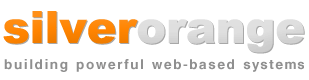The following screenshots illustrate some of the features and
functionality of the intranet.
The intranet is entirely web-based, so you access it through
your web browser. These screenshots have been captured
directly from a working intranet.
If you’d like a hands-on experience with the intranet,
try our
online demo. If
you have questions about any of the functionality you see in
these screenshots or other questions about the intranet,
please feel free to
contact us.
| 1. |
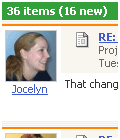
|
Front Page Alerts
The first page of the Intranet, once you’ve logged
in, lists a summary all of the most recent posts and
your pinned-up posts. Unread posts are labelled with an
orange highlight. You can pin up posts to keep them on
your front page until you dismiss them. You can also set
which items will display on your front page by using the
Alerts and Notifications system.
|
| |
| 2. |
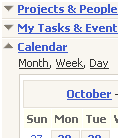
|
The Menu and a Message
Displays the functionality of the left menu and making a
post on the intranet. This screenshot shows a message
being posted.
|
| |
| 3. |
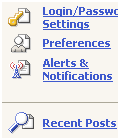
|
Customizing Your User Account
Shows the options for customizing a user's account. On
the intranet each user can change settings, add contact
information, and change user photos.
|
| |
| 4. |
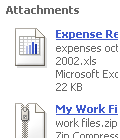
|
Work Report Detail
Displays a typical work report post with attachments.
Work reports can be used to track a project's progress
and to calculate worked hours. Users can add attachments
to any kind of post, including work reports.
|
| |
| 5. |
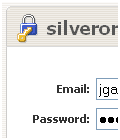
|
Login Screen
The Intranet is a secure web-based system. You can login
securely from any web browser from anywhere in the
world. This is the login screen where users enter their
email address and password.
|